AT 101: Understanding Laptop Displays & How We Test Them
by Brett Howse on July 10, 2018 8:00 AM ESTHow We Test Displays
There’s a lot of variables to test when objectively evaluating the performance of a laptop display, including brightness, black levels, color accuracy, and more. To test these, we use different tools depending on what’s being tested.
X-Rite i1Display Pro Colorimeter
When measuring brightness levels and contrast, we utilize the X-Rite i1Display Pro colorimeter. Colorimeters measures the light from the display through three filters. At this point you shouldn’t be surprised to hear that the filters are red, green, and blue. Colorimeters measure light and color similarly to the way your eye would. The advantage to using a colorimeter for testing contrast ratios is that with just three filters, there’s less noise when measuring black, so the accuracy of the black level is higher than with a spectrophotometer.
X-Rite i1Pro 2 Spectrophotometer
A spectrophotometer works in a similar way to a colorimeter, but instead of reading light in three bands, a typical spectrophotometer will have 31 filters to measure the entire color spectrum. They can measure a wider range of colors, generally with more accuracy. There are extremely good colorimeters on the market as well though, so as with most things, your mileage may vary. The disadvantage is less accurate readings on black, but we use the X-Rite i1Pro 2 spectrophotometer for all of our color readings including grayscale, saturations, and the Gretag Macbeth test.
SpectraCal CalMAN Suite
For the software suite, we leverage SpectraCal’s CalMAN suite, which is an incredibly powerful set of tools. We utilize a custom workflow to measure brightness, contrast, grayscale, gamma, gamut, saturation, and Gretag MacBeth. If desired the workflow can also be used to calibrate a display, and measure the display accuracy across the entire display, although we generally reserve that for monitor reviews.
Testing the displays
First, we measure the display’s brightness and black levels at both 100% brightness and 0% brightness. Contrast is presented with the display at 100% brightness, and a brighter display provides more options for use outdoors, but the brightness at 0% can be important too if you’re using the device in a very dark room, such as in bed. Some displays can go all the way down to less than 10 nits, while others bottom out much higher and would seem eye-searing in a dark room.
Next, the i1Display Pro is swapped out with the i1Pro 2, which is first calibrated and then placed on the center of the display. A 100% white image is shown and the brightness level is adjusted to 200 nits – or as close as can be had, since there’s not infinite steppings on the brightness levels. Once the brightness level is set, the display is run through the grayscale test which measures the accuracy of the white levels from 0 to 100% at 4-bit steps. Next, the gamut accuracy is tested, which is simply the 100% levels for red, green, blue, cyan, magenta, and yellow, along with white. We then do the saturation sweeps which measures all of the primary colors (red, green, and blue) as well as secondary colors (cyan, magenta, and yellow) with 4-bit steps between measurements. Finally, we test the Gretag Macbeth colorchecker which runs through colors that aren’t necessarily directly on the primary or secondary axis, and includes important colors such as skin tones.
The brightness and black levels are measured in candela per square meter (cd/m2) and because candela per square meter is a mouthful, we refer to it as the non-SI term nits, where 1 nit = 1 cd/m2. Contrast ratio calculation is the brightness level at 100% divided by the black level at 100%, and of course higher is better, since it means the LCD is doing a better job of blocking the backlight when the pixel is set to off.
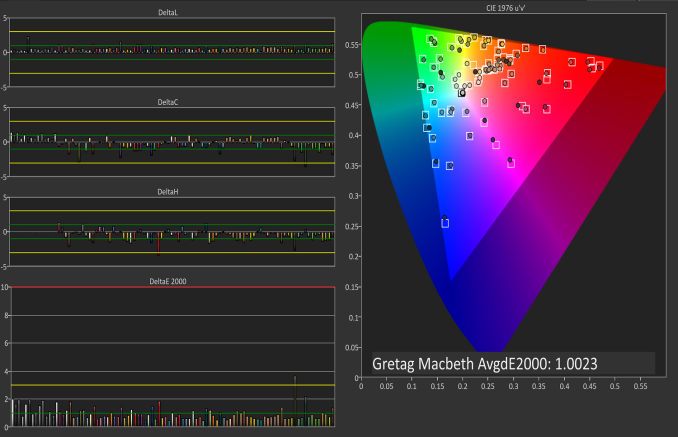 Gretag Macbeth results from the Microsoft Surface Studio in P3 D65 mode
Gretag Macbeth results from the Microsoft Surface Studio in P3 D65 mode
SpectraCal CalMAN
The color accuracy measurements results are in Delta-E 2000 (dE2000), and Delta-E is a value that represents the distance between two colors. A dE2000 of 0 would mean that the colors are identical. A dE of 1.0 is the smallest color difference the human eye can see, but color is a complicated field and values above 1.0 aren’t necessarily noticeable either depending on where they fall in the spectrum. On our results, you’ll see a yellow bar at dE2000 of 3.0, and a green bar at 1.0. We’re generally looking for values under 3.0 to consider a display as accurate, but if it is under 1.0 it would be imperceptible.
Why we like manufacturers to calibrate displays at the factory
So we’ve gone over how we test displays, and what it means to be an accurate display. But, you may be wondering why one display is accurate and another is not, when both are IPS LCDs. The likely answer is that one of the manufacturers took the time to calibrate the display at the factory. The other possible answer is that one of them was just lucky in the panel lottery sweepstakes, but we’ve never run into a display that was accurate across the board that wasn’t calibrated.
There’s certainly a cost to calibrating the display on a laptop, but don’t assume that all premium devices have calibrated displays. The vast majority have no calibration at all. As of this writing, the only manufacturers who calibrated every display individually on every device they sell is Apple and Microsoft. We’ve seen other vendors offer calibration as well, such as Huawei and Lenovo, but not necessarily across their product lineup.
Sometimes manufacturers will do batch calibration, where they measure one or more displays from a batch, and calibrate them all with the same results. This is generally better than none at all, but obviously not as good as individual calibration.
There’s a couple of reasons why we prefer manufacturers to calibrate their displays at the factory. First, it saves the end user the cost and hassle of purchasing calibration equipment and creating their own profile, which is an obvious benefit. People who are doing color critical work may still want to calibrate, but their profiles should need to be far less aggressive than a device without hardware calibration. Second, creating ICC profiles to be applied to fix a display can cause banding, shade crushing, and gamma issues, especially in gaming. If the corrections are done in hardware, the software can’t interfere with it.

A factory calibrated display will offer an almost imperceptible level of error on colors like the MateBook X Pro
Professional monitors may have 3D Look Up Tables (LUTs) which allow the end user to calibrate it at the hardware level, and allow the display to render images in multiple color spaces, but laptops don’t have this hardware accessible to the end user. There’s a cost, but on a laptop that costs several thousand dollars, that cost should be paid for.













49 Comments
View All Comments
ikjadoon - Tuesday, July 10, 2018 - link
Excellent overview, Brett. I will be linking this many weeks onward.I’m curious how you were able to measure the SB2’s display power usage—that sounds incredibly handy as panel efficiency seems to be the name of the game here. Is this through software or hardware, like clamping or voltage measurements?
I had high hopes for IGZO penetrating and overtaking a-Si, but it seems like it’s the forgotten middle child sans one or two poster models like the Razer Blade.
Seeing LTPS proliferate, though, is welcome: Lenovo’s using it on their X1 Yoga HDR display and Huawei’s MateBook has won a lot of hearts (and eyes).
MajGenRelativity - Tuesday, July 10, 2018 - link
I enjoyed this article very much. I didn't know VA was a different technology, and assumed it was some subtype of IPS, so I'm glad that was cleared up.I look forward to in-depth articles about other components!
Brett Howse - Tuesday, July 10, 2018 - link
Thanks!Ehart - Tuesday, July 10, 2018 - link
Really nice article, but you're falling into some common confusion on HDR10. HDR10 is really only defined as a 'media profile', and for a display it means that it accepts at least 10 bits to support that profile. For PC displays, they often can accept a 12 bit signal. (I'm using one right now.)DanNeely - Tuesday, July 10, 2018 - link
Is "3k" eg 3200x1800 going out of favor on 13" laptops? I'd be rather disappointed if it is.At 280 DPI it's equivalent to 4k on a 15.6" panel, and on anything that doens't have broken DPI scaling is high enough resolution that you can pick whatever scaling factor you want and have sharp can't come close to seeing the pixels anymore. The higher, going higher eg 4k and 330DPI doesn't really get anything except higher power consumption and lower battery life IMO.
Brett Howse - Tuesday, July 10, 2018 - link
Seems to be less options for 3200x1800 these days.CaedenV - Tuesday, July 10, 2018 - link
"so the loss of 16:10 was mourned by many."Yeah... I miss my 1200p 16:10 display. It wasnt the best quality... but man was it useful!
keg504 - Tuesday, July 10, 2018 - link
If nit is not an SI unit, why not use lux, which is, and is the same quantity (from my understanding)?Death666Angel - Tuesday, July 10, 2018 - link
It isn't, though. The SI unit for nits would be candela/square_meter [cd/m²]. Lux = Lumen/square_meter [lm/m²] has an additional light source component and a distant component in it, because it is used to measure the light that hits a certain point, not the source itself. Most non-US based tech reviewers I frequent use cd/m².Amoro - Tuesday, July 10, 2018 - link
What about adaptive refresh rate technologies?